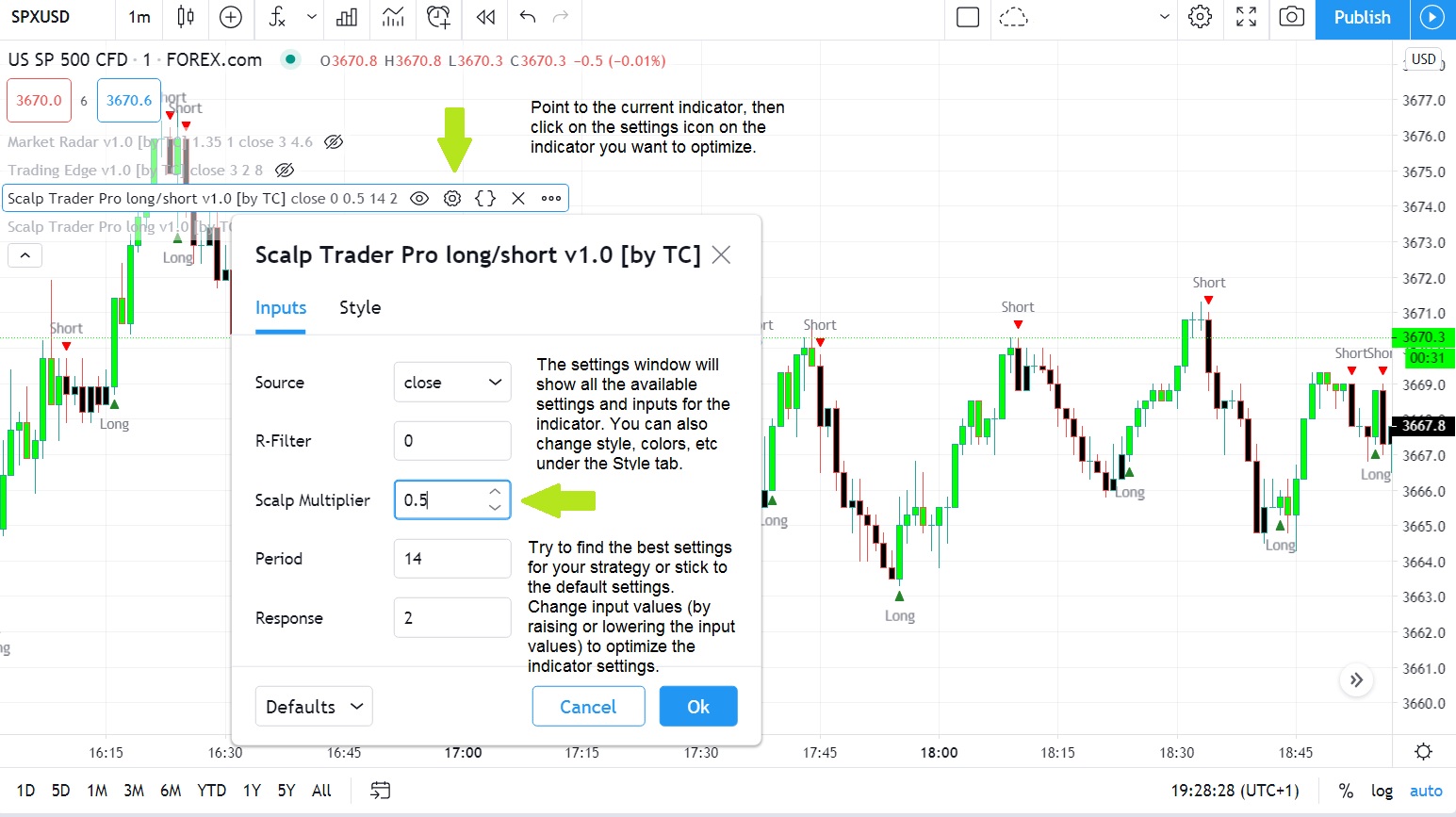Indicator settings
How to optimize and tune the indicator settings
How to optimize the indicator settings?
The default settings for our indicators are optimized for use on all timeframes. If you use any indicator to trade very low or high timeframes, you may need to adjust the default settings a bit.
Each financial instrument has its own rhythm and oscillation, so if you want to optimize your trading results, sometimes you must learn to tune and tweak the indicator settings to improve signal generation accuracy. You also need to test different settings of the indicator as this will help you finetune the signals. Settings can sometimes be very individual, depending on your trading style and timeframe used.
(click on image to enlarge)
How to adjust:
1. At the top left corner of your TradingView chart window (below the Symbol area), you will find your active indicators listed. Point to the current indicator and then click the settings icon ⚙️ for the indicator you want to set.
2. A settings window will appear and display all available settings and inputs for the indicator. You can also change style, colors, etc. under the Style tab.
3. You must find the best settings for your trading strategy or stick to the default settings. Change input values (by raising or lowering the input values) to optimize the indicator settings for the selected instrument and timeframe used. (Different settings may apply to different instruments and also to different market periods. A more volatile market regime may require a different approach and strategy for the same instrument.)
4. Finetuning: After you have tested the new input values, go back to Settings and try to “tweak” the settings a bit more. You can play with the parameters until you find the settings and signals that work best for your trading style and strategy.